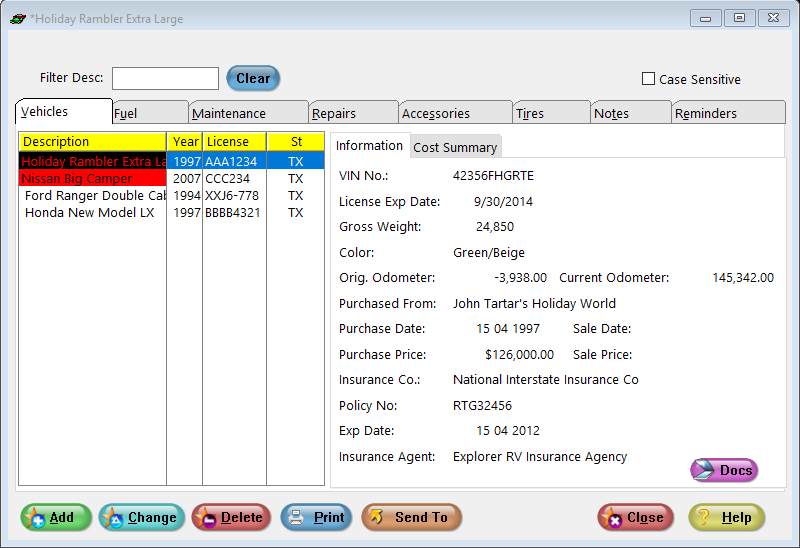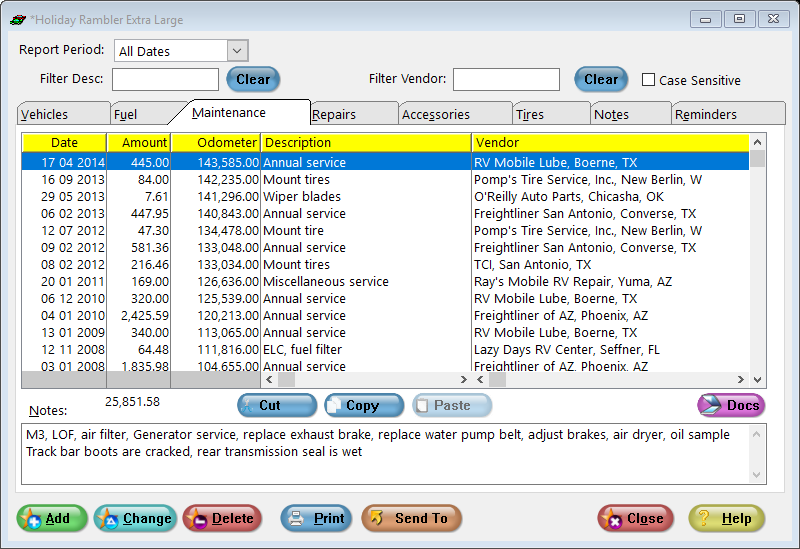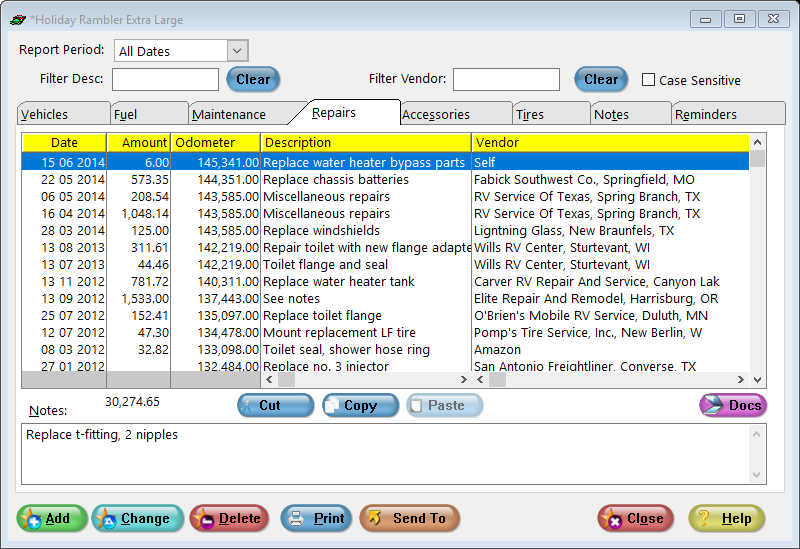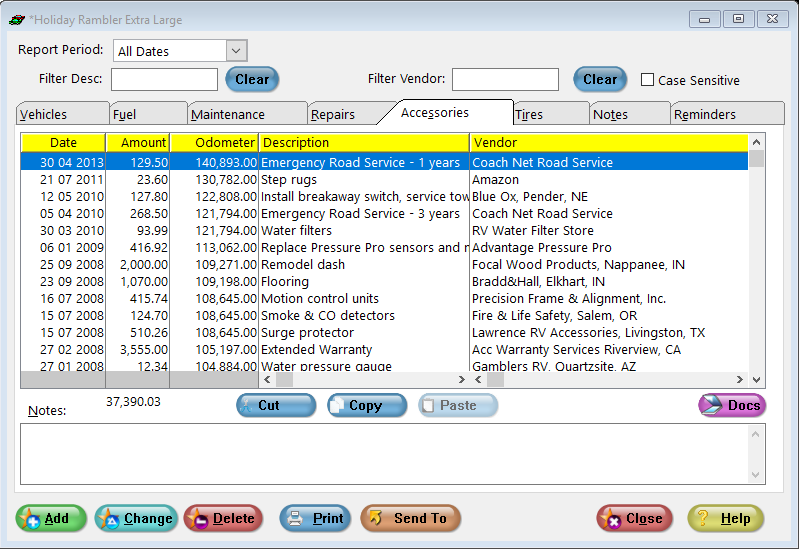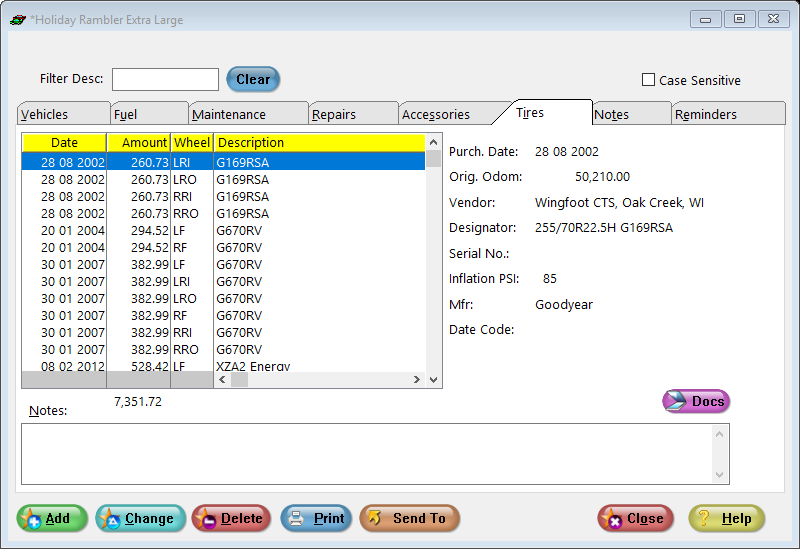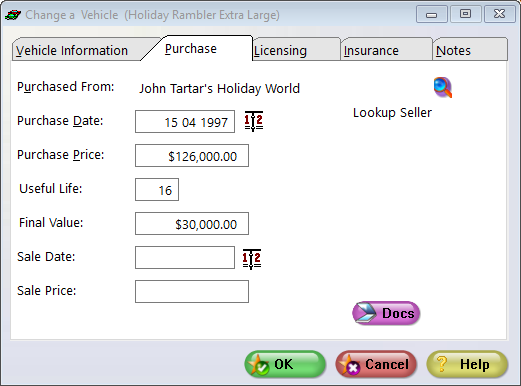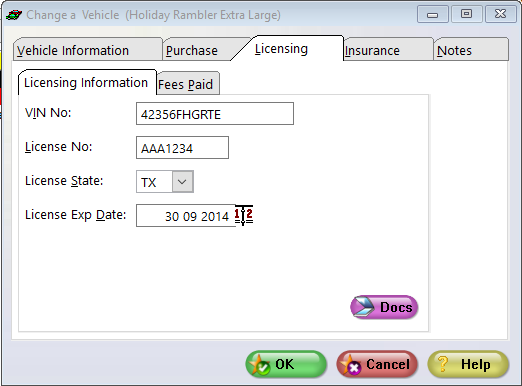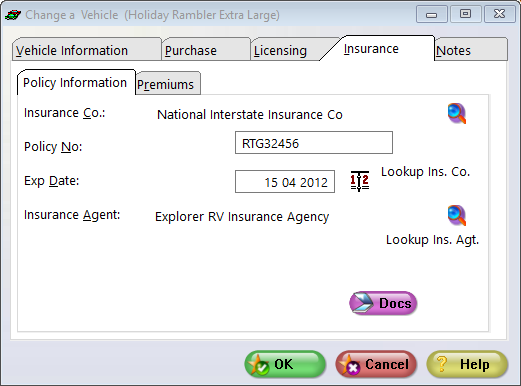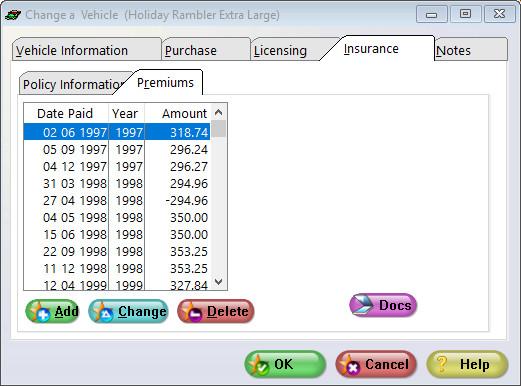Vehicle Information
The vehicle information window is opened from the vehicle list by highlighting the desired vehicle and pressing Change or Pressing Add to enter a new vehicle. The window has 8 tabs described below:
•Vehicle Information is general information about the vehicle. You should enter a description of the vehicle, the model year, color, the odometer reading at time of purchase, and the gross weight of the vehicle. The current odometer is optional, and will be updated by the system when you enter transactions for the vehicle. It will always show the highest odometer reading entered for any transaction for this vehicle.
•Purchase has a place for the vendor the vehicle was purchased from. Use the look up button to the right to open the vendor list and select a vendor. The purchase date can be entered directly or you can use the calendar look up button to the right. See Dates. You may also enter the purchase price. If you want to depreciate the vehicle, enter a useful life in years and a final value at the end of the useful life. These will be used to compute the depreciated value for the cost summary. Straight line depreciation is used.
•Licensing is where you can enter the VIN number, license plate number, state of registration and the expiration date of the registration. The Fees Paid tab is where you can enter any registration fees paid for this vehicle.
•Insurance lets you enter the insurance company, policy number, expiration date and insurance agency information. The insurance company and agency are selected from the vendor list and the policy expiration date is entered as any other date.
•Notes can contain any additional information you wish to record about this vehicle. The notes can be up to 4000 characters.
•The SendTo will allow you to export your list to various formats and also allow you to e-mail your files.
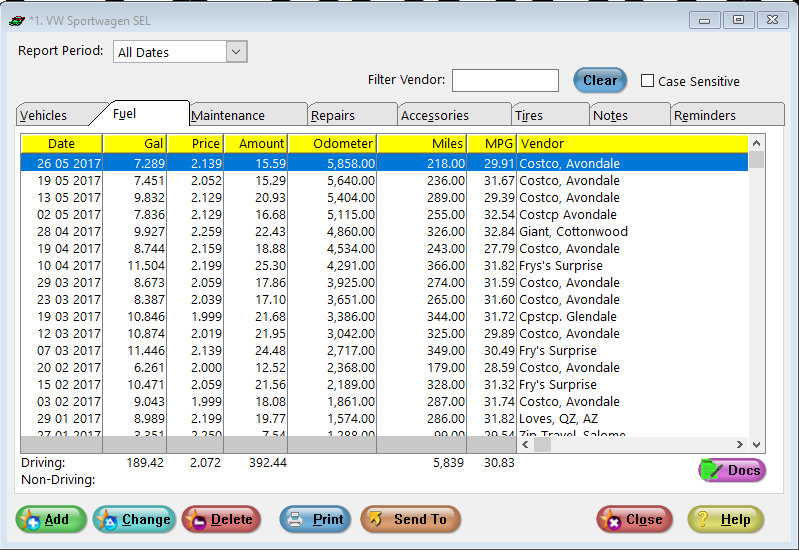
Update the tire changed details on this screen.
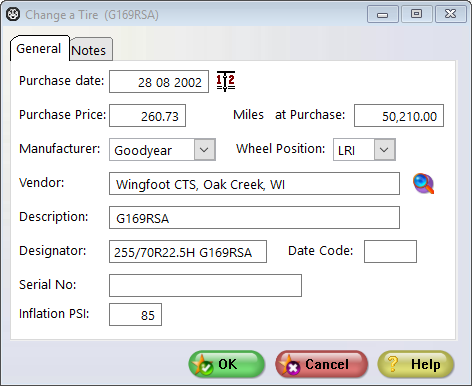
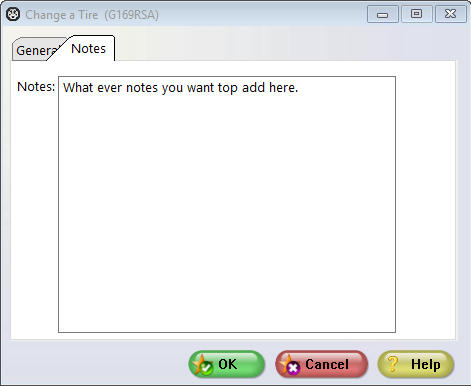
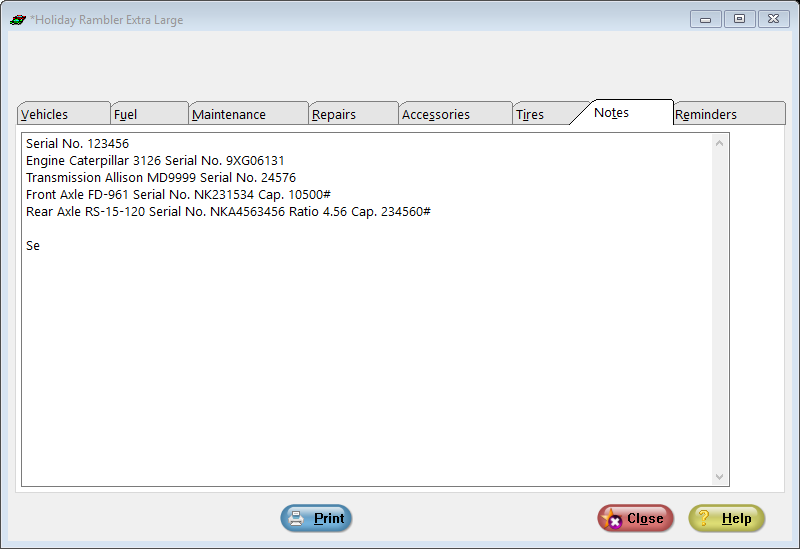
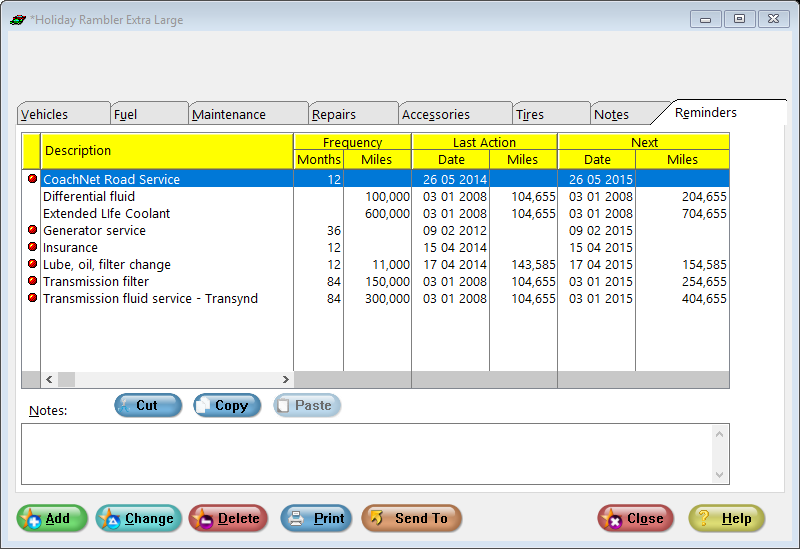
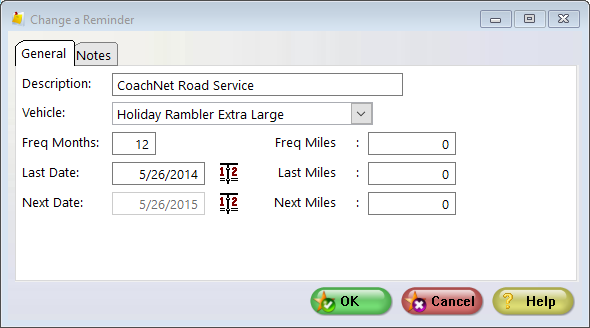
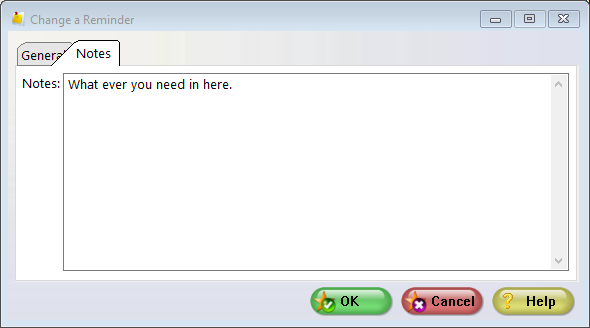
On this screen you need to enter the vehicles details on the tabs.
Enter as much information as possible to ensure you have all the vehicles details on the system.
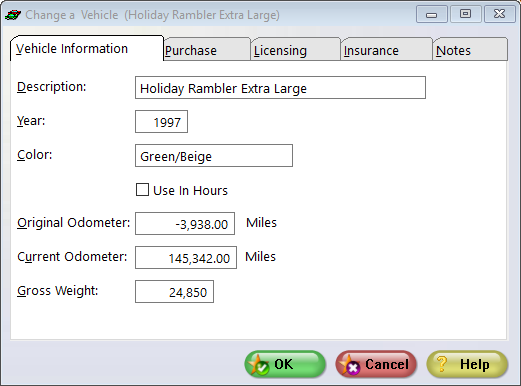
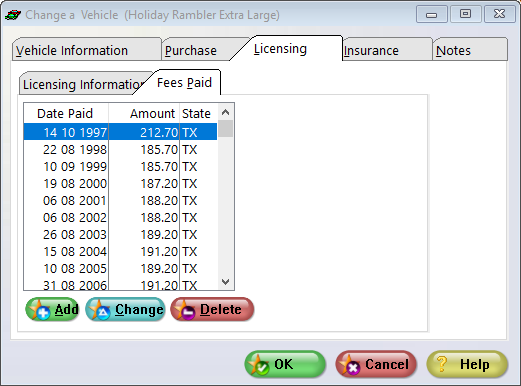
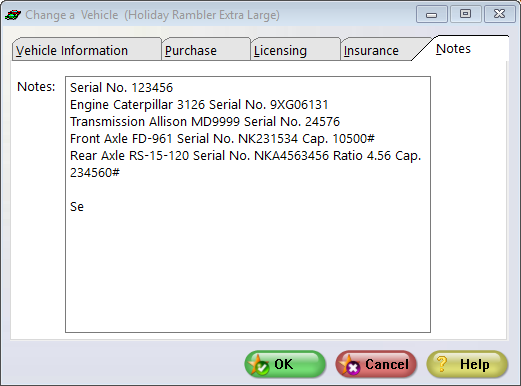
On this screen you select the Vendor.
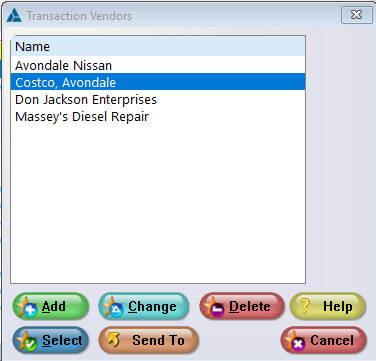
© 1998-2025 Designer Software